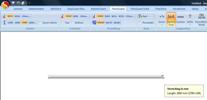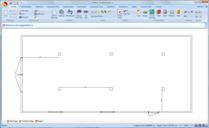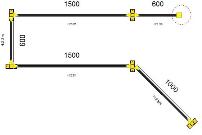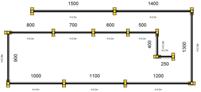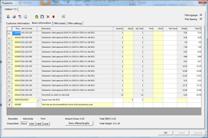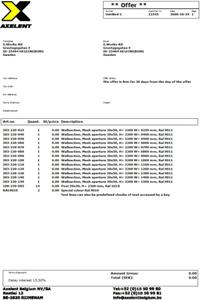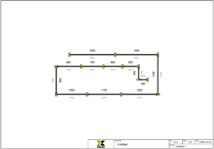|
 |
|||||||||||||||||||||||||
|

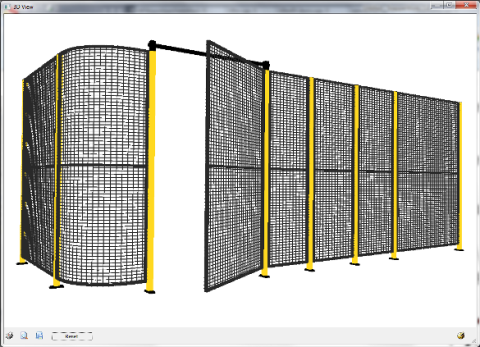 |
SnapperWorks is... | |
| ..all you need to configure complex solutions together with your customers. SnapperWorks will show how the solution will look like, all valid alternatives and their effects. SnapperWorks will present a price, to be used in a quotation and to be used when modelling the solution to meet the customer's demands on cost and function. When done modelling, an item specification is generated, to be imported by legacy systems to initiate manufacturing, picking and delivery. Cutting down on manual handling, the risks of misunderstanding and errors will be minimized. Please contact us for a discussion about the conditions your company has to gain efficiency with Snapperworks. |
Axelent Software AB |
Blockgatan 8, 254 64 Helsingborg, Sweden, info@axelentsoftware.com |